How to Set Up JuicyAds Banners on Google Analytics 4
A step-by-step guide on integrating JuicyAds banners with Google Analytics for precise campaign tracking.
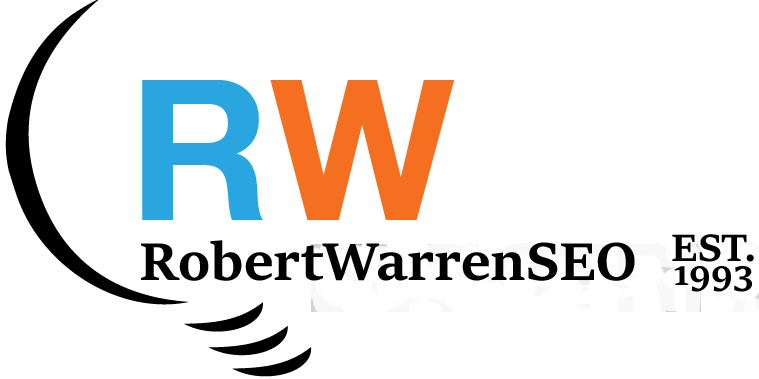
Guide to JuicyAds Codes on Google Analytics
- Sign up for Google Analytics 4 (GA4): Visit the Google Analytics website, sign in, and follow the prompts to create a new GA4 property. Fill in the necessary details.
- Create a new property: Click on "Admin," then under the "Property" column, click on "Create Property" and follow the prompts, ensuring you select "Web" as the platform type.
- Generate tracking ID: Copy the provided tracking ID for later use.
- Access JuicyAds Dashboard: Log in to your JuicyAds account and navigate to the section where you can create and manage your ads.
- Generate Banner Codes: After creating your banners, JuicyAds will provide HTML code snippets. Customize these codes to include UTM parameters for tracking.
- Integrate Banner Codes into Website: Insert the customized banner codes into your website's HTML, testing their placement and functionality.
- Testing: Ensure the banners display correctly and redirect to the correct landing pages with the UTM parameters.
- Monitor in Google Analytics: Once live, monitor the banners' performance in your GA4 account under the "Reports" section.
- Optimization: Use Google Analytics insights to optimize your campaigns, focusing on improving performance based on tracked metrics.
By following these steps, you can effectively integrate JuicyAds banners with Google Analytics 4, allowing for precise tracking and optimization of your advertising campaigns.
Articles
- Setting Up Ecommerce for Stores in Google Analytics
- Glossary of SEO Terms
- Guide to Transfer UA data to Google Analytics 4
- Professional SEO and Marketing Services
- Guide to JuicyAds Codes on Google Analytics
- How To Set Up Google Analytics Reports
- How To Set Up Google Analytics 4
- Google Ads Ownership Problems
- How To Increase Your Domain Authority